As educators today, we now know that writing entails many more things than just basic conventions. Here is a list of the apps I use in my classroom t with the 6 + 1 traits of writing: Ideas, Word Choice, Sentence Fluency, Organization, Voice, Conventions + Presentation.
These apps are appropriate for Junior/Intermediate level students. I have included only apps that are free (though many have in-app purchases) because I have no budget for app purchases and need to make do with the free stuff.
1. Dictionary.com (Word Choice, Conventions)
This is a Dictionary and a Thesaurus app. It is definitely the most-used writing app in my classroom. It is my go-to when my students happen to stump me on the spelling of a multi-syllabic and obscure word - not often, but it does happen from time-to-time! There are in-app purchases available, which will also make the ads go away, but we haven't found them to be necessary.
The best tool is the microphone which will allow students to speak the word (great for students who have great difficulty with spelling and don't know how to begin to spell the word).
Second best is the pronunciation feature, which can be accessed by simply pressing the speaker image next to the word.
2. Mindomo (Ideas)
A mind-mapping tool that is terrific for idea planning. It is also supported by the Ministry of Education as an online web-based tool.
3. Popplet (Ideas)
Very similar to Mindomo, but with fewer features. I have several students who prefer this one because of its simplicity.
4. Sock Puppets (Voice)
This app lets you tell your story from the point of view of the puppet characters. You can record your voice and the app will automatically sync your voice to the movement of the puppets mouth.
Seem too silly for junior/intermediate students? No.
Why? Because this app will change the students voices so that those who are uncomfortable with playing their own voice back need no longer worry. In my class, hearing their voice is a HUGE DEAL and no one wants to do it. This allows even the most reluctant students to participate.
5. Puppet Pals 2 (Voice)
Very similar to Sock Puppets, this app has more features for the puppets, such as the ability to move their limbs and move around the more complex story settings. However, the voice recordings are the actual student voices, so it doesn't allow for the shy students to hide behind a funny, puppet-sounding voice.
6. Book Creator (all traits)
I have been on the hunt for an app that will do what iBooks author will do - and this is the closest that I have found (for free). This is one app where I am considering purchasing the full app, since there are many more features and options available such as multiple books. Books can be published in a variety of ways, including to iTunes.
7. Google Docs (all traits)
I just included this as a reminder to teachers that is it available as an app. It has basic functionality and allows for collaboration. Make sure you have it downloaded onto your iPads.
8. Dragon Dictation (sentence fluency, speech-to-text tool)
Students don't need to be held back by their inability to type efficiently or spell. This is a quick and efficient ways for students to write.
The only caveat is that students who do not speak clearly may find it more frustrating due to the garbled text that will come up. It takes off the pressure on the teacher if there are many students in a classroom who require scribing.
9. Bitstrips (Organization, Presentation)
I have used Bitstripsforschools.com for several years, since it is available free for Ontario teachers. The app form has fewer features, but students can use it to tell their story.
I find that comic tools are a great way for reluctant and struggling writers to share their writing. It is also a great way to organize thinking in sequential order. No drawing ability is needed to present a great piece of writing in comic strip format!
10. Toontastic (Organization, Presentation)

This is a new-to-me app that has a lot of great FREE stuff. It helps students organize their writing through a series of prompts including
Setup, Conflict, Challenge, Climax and Resolution. It can be a final piece, or can be used as a planner for lengthier, more complex writing in traditional form. A great differentiation tool!
If you have any other great apps for writing, please be sure to add them to the comments.
ETA:
After I wrote this post, I came across a fantastic collection of writing apps to teach the traits from We Are Teachers (and here I thought I was being original!!!).
Many of the apps are paid, but if you actually have some budget $$ they may be worth checking out.









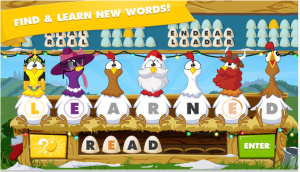


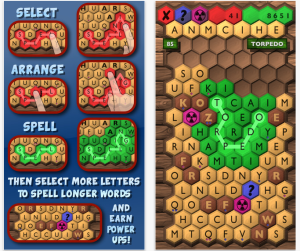 I am trying to stick to as many free apps as possible. However, this is a more-challenging word app. It is great for students who need to have opportunities to really test their mettle. You can rearrange letters to spell longer words. This is the one I find myself playing late at night when I just can't sleep.
I am trying to stick to as many free apps as possible. However, this is a more-challenging word app. It is great for students who need to have opportunities to really test their mettle. You can rearrange letters to spell longer words. This is the one I find myself playing late at night when I just can't sleep.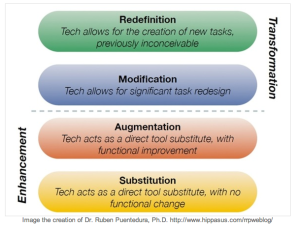
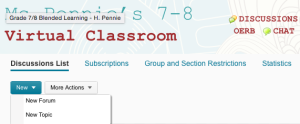
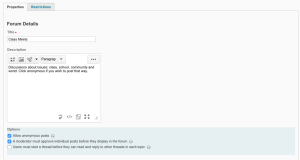
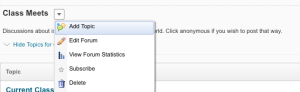
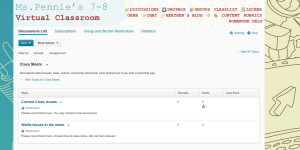
 Lumisource adjustable acrylic Cafe table[/caption]
Lumisource adjustable acrylic Cafe table[/caption] Lumisource Swizzle cafe stools[/caption]
Lumisource Swizzle cafe stools[/caption]